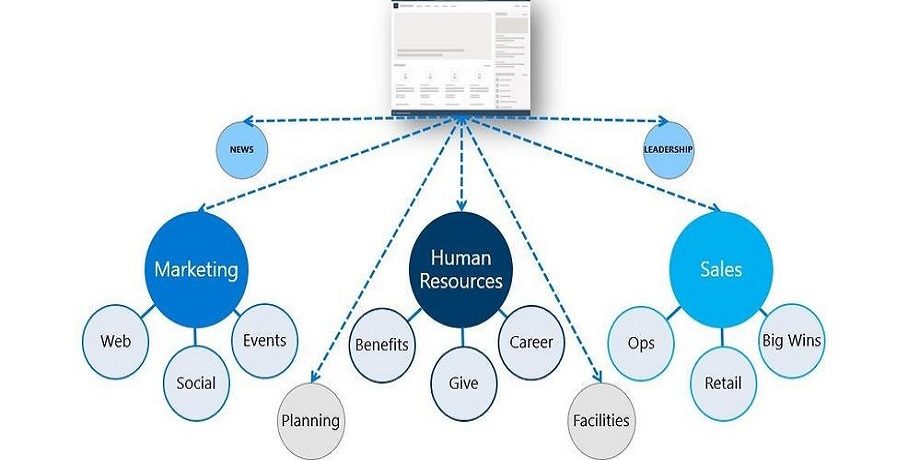We have heard from almost all customers during the initial discovery stage of the Intranet project highlighting their current Information Architecture issues. You would have heard these words – “un-manageable, grown exponentially, inconsistent, unusable”. Based on our experience delivering Information Architecture for SharePoint and other Office 365 application, here are few pointers to consider & think about.
Having a solid information architecture (IA) is an important prerequisite for realizing a well-maintained and well-performing intranet. Good IA helps people find what they need and accomplish the tasks they want to complete – in a way that makes sense to them. A great IA helps improve user adoption, satisfaction, and productivity, reduce IT cost, reduce information overload, and minimize governance compliance and bad information risk.
Great IA takes good planning. It requires knowledge of the domain or content, understanding of the customer inner workings, understanding the user and user experiences, and awareness of approaches and best practices in Microsoft SharePoint. An important best practice is providing a consistent experience for everyone.
Many people complain that going from site to site across their intranet feels disjointed. Each site looks different from the other with similar types of information scattered in different places. While it’s great to allow site owners flexibility, without some basic design principles and guidelines that can be applied consistently, the impact is costly and time consuming – for both site owners and visitors.
The best way to ensure a positive experience for site owners and visitors is to establish design patterns for your intranet sites and use site designs and templates to ensure that the patterns are applied consistently on all sites.
We have picked four key areas as part of this article for you to consider:
- Ensure consistency across all areas in Intranet
- Organising with hubs that can organise themselves
- Utilising Microsoft Teams templates
- Manage who can create Microsoft 365 Groups
When creating new SharePoint sites across your organisation ensure a level of consistency. For example, you may need consistent:
- Branding, theme for look and feel
- Library or list configurations to help people achieve more and ensure metadata alignment
- Functionality by configuring settings, features, extensions, and solutions
- Usage of PnP PowerShell script for controlled creation of site using templates
All help make your intranet more governable, consistent, predictable, and more usable on day one – for each project, team, event; a more automated, intranet-as-a-service – at scale.
When people in your organization create new SharePoint sites, you often need to ensure some level of consistency. For example, you may need proper branding and theming applied to each new site. Site designs are like a template.
SharePoint hubs provide an important building block for your intranet. They are the “connective tissue” you use when organizing families of team sites and communication sites together.
SharePoint hubs connect and organize sites based on preferred organizational attributes. You can associate both existing sites and enable new site creation from within hubs themselves. And associated sites can be a mix of team sites and/or communication sites.
Once connected, hubs determine the connected sites’ theming, navigation, search, news, and content rollup, and visitor permissions. And to take this even further, you can use site designs to further customize (adapt) each connected site to programmatically assert content and site customization for desired outcomes.
One of the key principles of modern intranets based on Microsoft SharePoint is that each unit of work should get a separate site collection to optimally manage governance and growth over time. Each communication site and Microsoft 365 group-connected team site is created as a site collection that can have its own permissions.
Microsoft Teams templates are pre-built definitions of a team’s structure designed around a business need or project. You can use Teams templates to quickly create rich collaboration spaces with channels for different topics and preinstall apps to pull in mission-critical content and services. Teams templates provide a predefined team structure that can help you easily create consistent teams across your organization. You can also use the Microsoft Teams to access the corporate intranet via MS Teams.
Also Creating Microsoft 365 Groups is meant to be easy for collaboration agility. Depending on your business, however, you might want to control who can create groups. You can restrict Microsoft 365 Groups creation to the members of a particular security group in Azure Active Directory (AAD). In turn, this equates to whom can create Teams, SharePoint sites, Planner plans, etc. It is easy for admins to establish and manage who can and cannot create Microsoft 365 Groups using Windows PowerShell.
One of the most important goals for well-used intranets is to share and leverage organizational knowledge. Traditional intranets are typically not much more than a collection of sites. Modern intranets provide a collection of experiences that align to business outcome goals and initiatives. Creating great experiences for users means that you need to focus on the content and task stories that the visitor needs to accomplish – not just the content and stories that the site owner wants to tell. Establishing a consistent (and flexible) pattern for sites helps site owners of each individual site optimize their information architecture to create the best visitor experience. Stories that can be told, read, and understood.
For further queries & assistance
As a Microsoft Gold certified partner and certified O365 consultants, we have extensive experience in delivering Office 365 based solutions. For more information, please contact us from enquiries@prometix.com.au