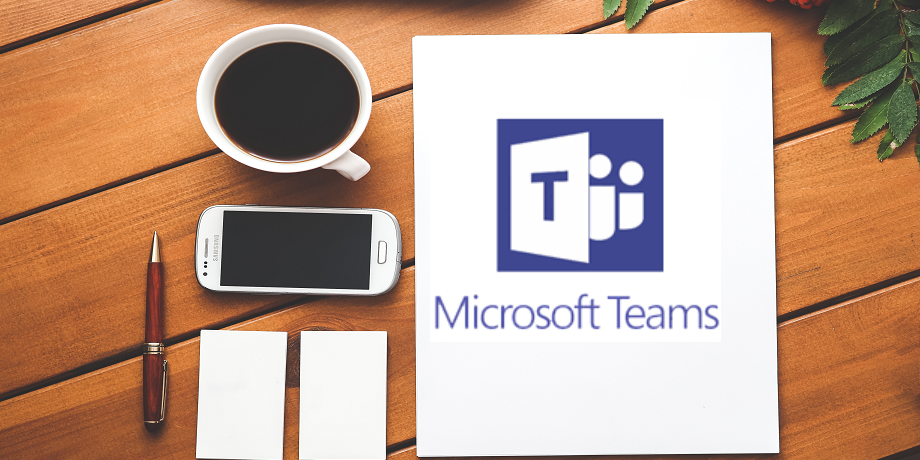We have now been talking about Microsoft Teams in some of our previous posts.
- Do you wonder whether it’s justified?
- Have you heard all the hype about Microsoft Teams?
Well, since its launch, Microsoft Teams has proven itself to be an efficient and engaging collaboration tool. It is simple to use and quick to set up. Of course organisations need to carefully plan the rollouts to its users base as we outlined in our previous posts.
What makes it so good? It simply brings people, conversations, tools and content together with total ease, helping you and your organisation to achieve more. Let’s dive in below.
A quick run-down of Microsoft Teams – what is it?
For those not already familiar with Microsoft Teams, it’s a chat-based collaboration tool that gives large, dispersed and remote teams the ability to work together and share information in a collaborative and common space.
Microsoft Teams was built for today’s way of working
Over the years, the way that teams communicate and collaborate has undergone a lot of change. Traditional organisational pyramids are starting to make way for flatter structures, making information acquisition and distribution all the more important for business success.
Microsoft Teams was built for this purpose, to make teamwork flexible, integrated and as transparent as needed. It manages conversations, files and tools, while giving instant access to SharePoint, PowerBI, Jira tasks, Planner, OneNote and more. The integrations are endless, meaning users can search across a myriad of values, including people, files, emails, projects, chats and apps with intelligence from Microsoft Graph.
It integrates beautifully with Office 365
When developers started building Microsoft teams, they believed that users wanted fewer tabs open on their desktops – especially when it comes to managing conversations and documents. Teams was therefore designed to bring team communication into one neat place.
That means no more flicking through dozens of tabs, applications and interfaces. If you integrate Exchange or Skype into MS teams you don’t need to leave the interface to use Outlook or Skype to contact colleagues or peers.
This is a huge advantage that Microsoft Teams has over its competitors: very easy Office 365 integration.
Third-party app integration
Besides integrating seamlessly with Office 365 applications, MS Teams will also play nice with third party apps. There are hundreds of third-party integrations on offer, from Hootsuite for your resident Social Media Manager and Zendesk to improve customer experiences, through to Workato for teams who want to implement bots and automation and InVision for your team’s designers.
Best-in-class security
Microsoft Teams has been built to reduce the chance of sensitive data leaks occurring – this is something that many competitors don’t offer. There’s been a real effort by Microsoft to develop unrivaled compliance and security audit functionality.
Customisable features to suit your unique situation
While there are plenty of ways you can tailor Microsoft Teams to suit your organisation, some of the best include the ability to:
- Tailor workspaces to include cloud services
- Get automated updates from apps that your teams utilise everyday
- Create unique channels based on projects, cross-team collaboration and topics
- Pin files, websites and resources that are used regularly
- Empower your developers to build custom integrations into existing processes through the MS Teams developer platform
- Add bots to improve efficiency
Read more: From Skype for Business to Microsoft Teams
Slash command shortcuts
There are plenty of slash commands available in Microsoft Teams to help users quickly and easily perform tasks and share information. It’s simply a short phrase preceded by a slash (/) which triggers an action within the app. The most common one is to use “/away” which will instantly set your status as ‘Away.’ These can be used from the command box window on the top of your desktop/web based Teams application.
There are plenty of others, however, and the most useful and easy-to-remember slash commands are below:
- /activity – view someone’s activity
- /busy – changes your status to ‘Busy’
- /call – starts a call process
- /files – shows you your most recent files
- /goto – helps you move to a different team or channel
- /org – quickly view an org chart
- /unread – see all unread activity in one place
Are you considering using MS Teams? Get in touch.