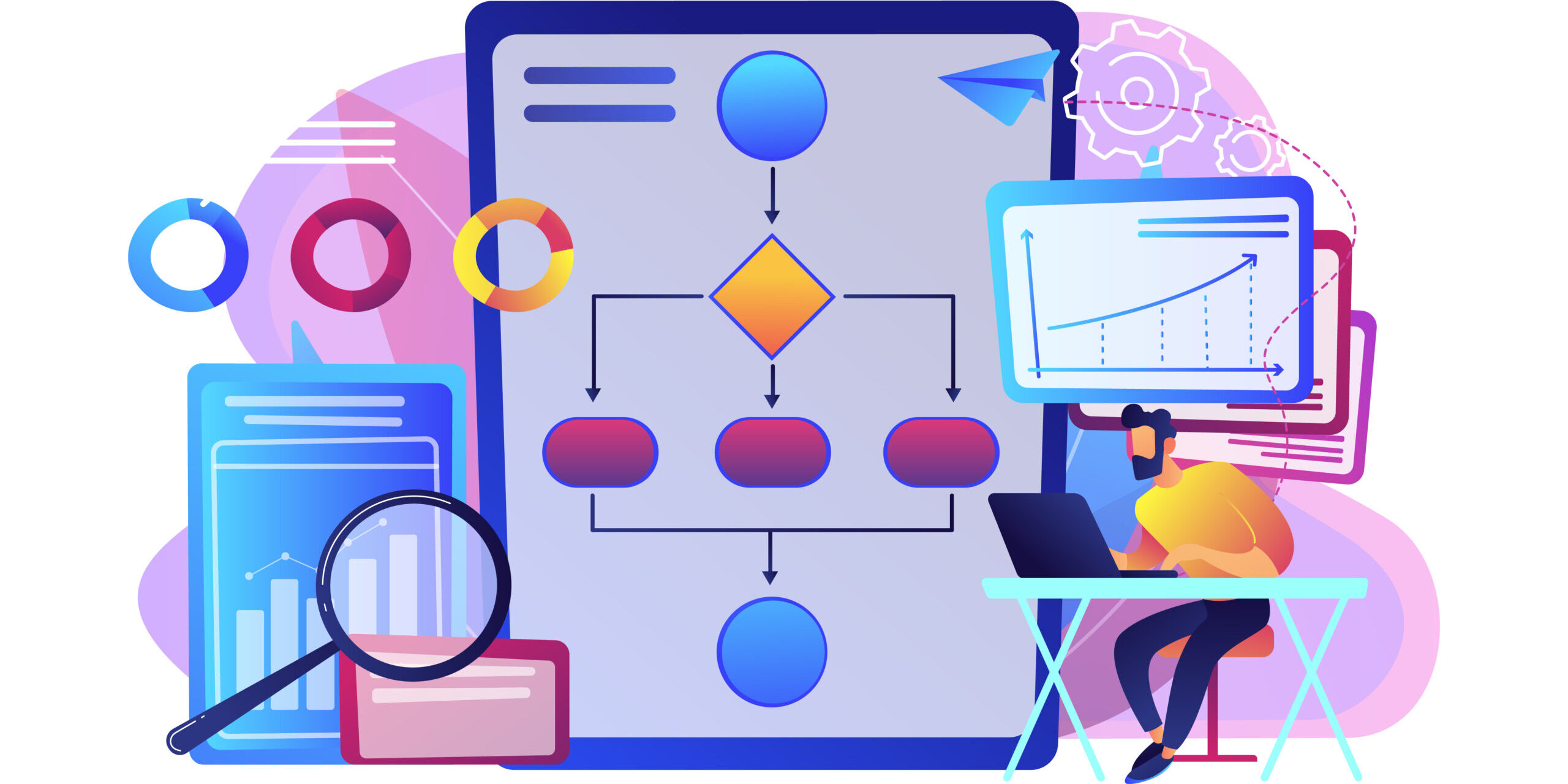In recent times, we had requests from organisations planning to migrate either from their legacy records management system or earlier version of SharePoint into the modern Office 365 environment. I suspect there are other organisations out there in the same position who may be dissatisfied with the way their current document management system is functioning for one reason or another and want to do a course correction. Perhaps there was no Information Architecture plan prior to implementing this system in the first place and over the years it has organically grown into an ineffective environment. Perhaps even if there was an IA defined it may have outgrown its effectiveness over time due to re-orgs and acquisitions, or just plain lack of attention to the original IA plan.
Fast forward several years and organisations like this may find themselves at cross-roads. Should they take a “lift and shift” approach and migrate the mess from the old to the new platform OR should they take the time to rethink the underlying information architecture, take stock of their current environment, do some housekeeping and start new? The answer is start new.
I call this a golden opportunity – the chance to learn from past mistakes and improve on the things you’ve done right. Information Architecture is a critical and necessary step in the planning and preparation phase of any SharePoint implementation whether you’re moving to an on-premises or online environment. Some things can be difficult to change after-the-fact so it’s best to do IA planning up-front prior to any content being added.
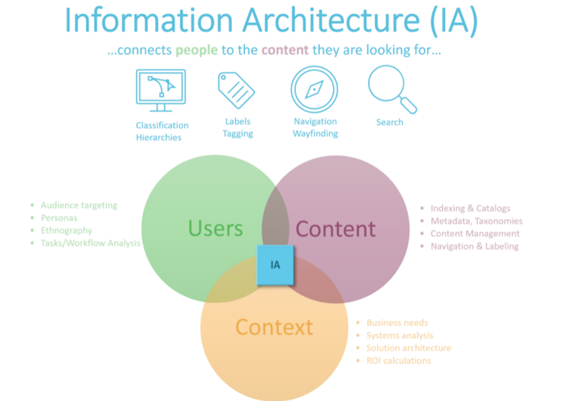
How should you tackle IA for your SharePoint environment? In the world of SharePoint management, Information Architecture, is the way content is organised and presented to the people within your organization. A logical Information Architecture lays the foundation for end-user productivity and ensures that everyone has access to what they need, when they need it. Creating a solid IA starts with understanding the content, and how people will interact with it. From there, you can start to consider how SharePoint will meet those requirements making sure to account for change management. The information you glean while developing your IA can also serve to inform your SharePoint governance plan. A good IA is the difference between a usable system that is widely adopted by users, and one that struggles to get off the ground. In this post, we will look at what it takes to build a good IA in SharePoint.
You have to consider the following when developing a solid IA:
- what is the organizational structure?
- what are the personas that represent the typical user groups across the organization?
- what types of content does each business area need to track?
- what are the business processes that will interact with this content?
Here are five things to consider in developing the IA in SharePoint:
Make your Information Architecture logical: Build a structure that users would consider logical, one they would recognize. A simple example is that all supermarkets tend to have a similar layout, which means, even if you have never been to that particular store before, you have a good idea how to find something. Ensure users are able to store or find things without having to ask or be taught.
Make your Information Architecture extensible: It is impossible to determine, upfront, every possible type of content your solution will need to hold. Your IA should be extensible so that it is able to grow and incorporate new types of content as they become apparent.
Keep it as simple as possible: It is important to create appropriate site collections (as well as libraries, metadata, content types, etc) for the content you are working with. But there is a balance. Asking a user for too much metadata, or making them navigate twenty subsites, will just frustrate them.
Limit how many options you present to a user: Users don’t want to fill out twenty metadata fields, nor select from twenty different content types. To reduce frustration, or risk of user error, limit users’ choices to between four and seven at a time. It is believed that this is the optimal number of items a user can manage easily in their short-term memory.
Limit the use of folders: There are many reasons for this but, put simply, folders create usability issues by hiding away content in a nested structure. Leverage metadata, libraries, views and web parts appropriately instead.
Consideration to be given to Information Governance & Records Management in new office 365
Also, Microsoft has been investing a lot of effort over the past year into porting functionality from their legacy ‘Office 365 Security and Compliance Center’ into the new, separate ‘Microsoft 365 Security Center’ and ‘Microsoft 365 Compliance Center’. As part of this process, existing records management and retention features have been moved across and have found new homes within the new Compliance Center.
As the dust beings to settle, we are starting to see how functionality will be structured within the Compliance Center. Launch of the Records Management Solution sees Microsoft separating their Information Governance features from their Records Management features, both of which are now provided as two distinct, if partially overlapping, tools.
Information Governance features in Office 365
Labels: This tool provides the ability to create and maintain Retention Labels which can be used to classify content across Exchange email, Office 365 groups, OneDrive and SharePoint. Users cannot delete content that has been tagged with a retention label until the end of the retention period, at which point the items are either automatically deleted, or subject to a disposition review.
Label Polices: It’s best to think of Label Policies as a way to associate different parts of Microsoft 365 with a collection of Retention Labels. Effectively, with Label Polices you can group together a sub-set of your labels, allowing you to only expose classifications in relevant areas of your tenancy.
Retention: Retention Policies can be found within the Retention section of Information Governance. Retention Polices allow you to apply a broad-brush blanket single retention period to all of the content stored in entire sites. Invisible to users, Retention Policies ensure deleted content is retained for the duration of the retention period. When the retention period ends, Retention Policies allow you to choose to automatically delete the content, but unlike Retention Labels, Retention Policies do not allow you to route content for disposition review.
Records Management features in Office 365
File Plan: Firstly, the File Plan tool allows you to download your Retention Labels into a csv, edit them and reimport them. We can see this tool being quite useful when managing large file plans, but be warned, it might prove a little tricky to make sure you get the formatting accurate before you will be able to successfully upload your labels. Secondly, the File Plan tool provides you with the ability to categorise your Retention Labels with ‘File Plan Descriptors’. These seem to provide the ability to tag and sort your labels, which I can see being quite useful if you have hundreds of labels to maintain. However, File Plan Descriptors do feel like they are still work in progress, for example, I can’t yet see how you can remove any of the out of the box descriptors that are provided by Microsoft (if anyone has found a way, please get in touch to let us know!)
Label Polices: As far as we can tell, Label Polices are functionally identical in both the Records Management and Information Governance areas. Irrespective of where they are created, Label Policies are used to associate groups of labels with specific sites and inboxes.
Events: Event-driven retention is a great way of setting up a trigger for the start of retention periods. Events allow you to start retention periods when things change in your organisation. For example, you could have an event that fires when a project closes, which automatically starts retention on all content that has been associated with the given project. As you can probably imagine, event-driven retention takes a bit of legwork to set up – planning for the events really needs to be central to the architecture of your content’s structure and classification – however, the outcome can be led to really compliant solutions that dispose of content in alignment with regulation/legislation.
Disposition: Providing the location for undertaking disposition reviews, this area is an essential component of most records management solutions that use Retention Labels. The Disposition tab provides a summary of how many items are currently awaiting disposition review for each Retention Label. Selecting a given Retention Label provides two reports – Pending Dispositions and Disposed items.
Although Information Architecture is not the most exciting aspect of SharePoint, it is a necessary step. Our recipe is of course only one way of approaching the preparation of an IA plan. No matter which technique you use, at the end of the day the most important thing is to actually build one for your environment. Doing this up-front planning lays important groundwork for SharePoint and will definitely pay dividends in the long run.
As a Microsoft Gold partner, we have been delivering successful Information Architecture for Office 365 based solutions. For more information, please contact us from enquiries@prometix.com.au.